【Photoshop】レイヤーがロック解除できない時の対処法【新人デザイナー向け】
Creative21
NexOut
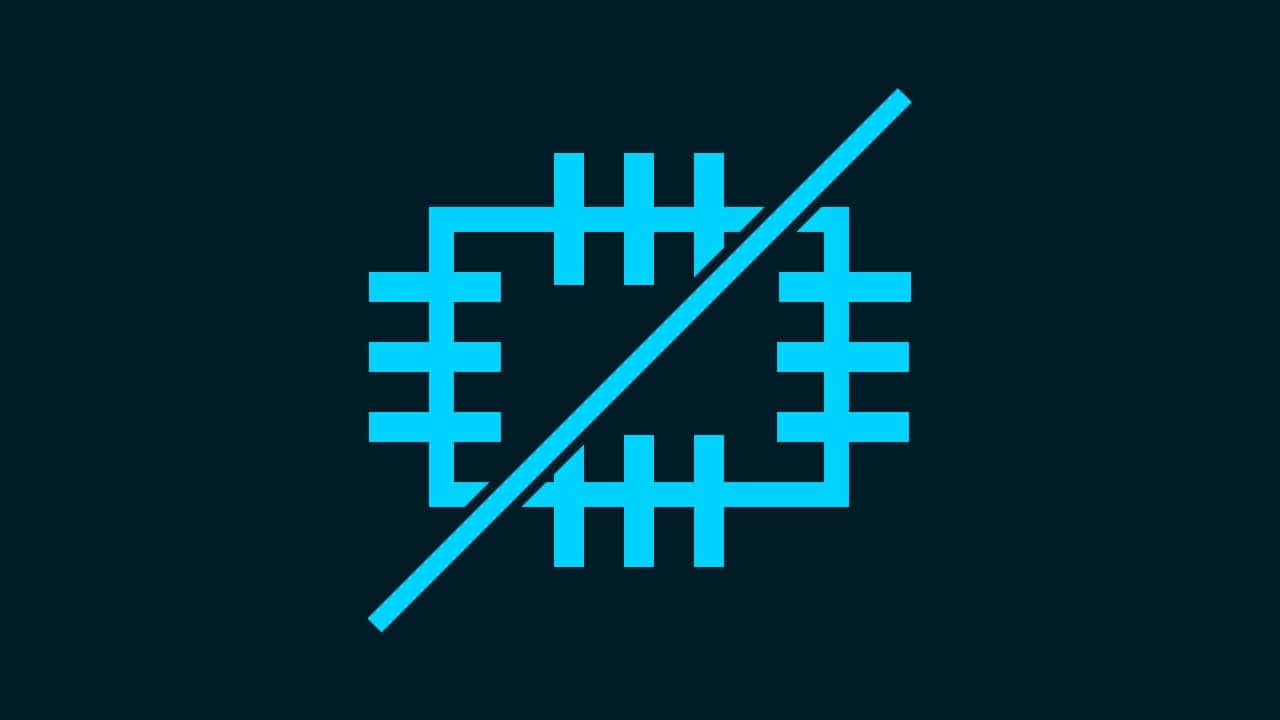
Photoshopでパッチツールの使い方が分からない。
どうやって使えばいいのか分からない。
こういった疑問に答えるよ!

やぁ!みんな!元気?
デザイナーの@岸岡直哉です。
Youtube
目次

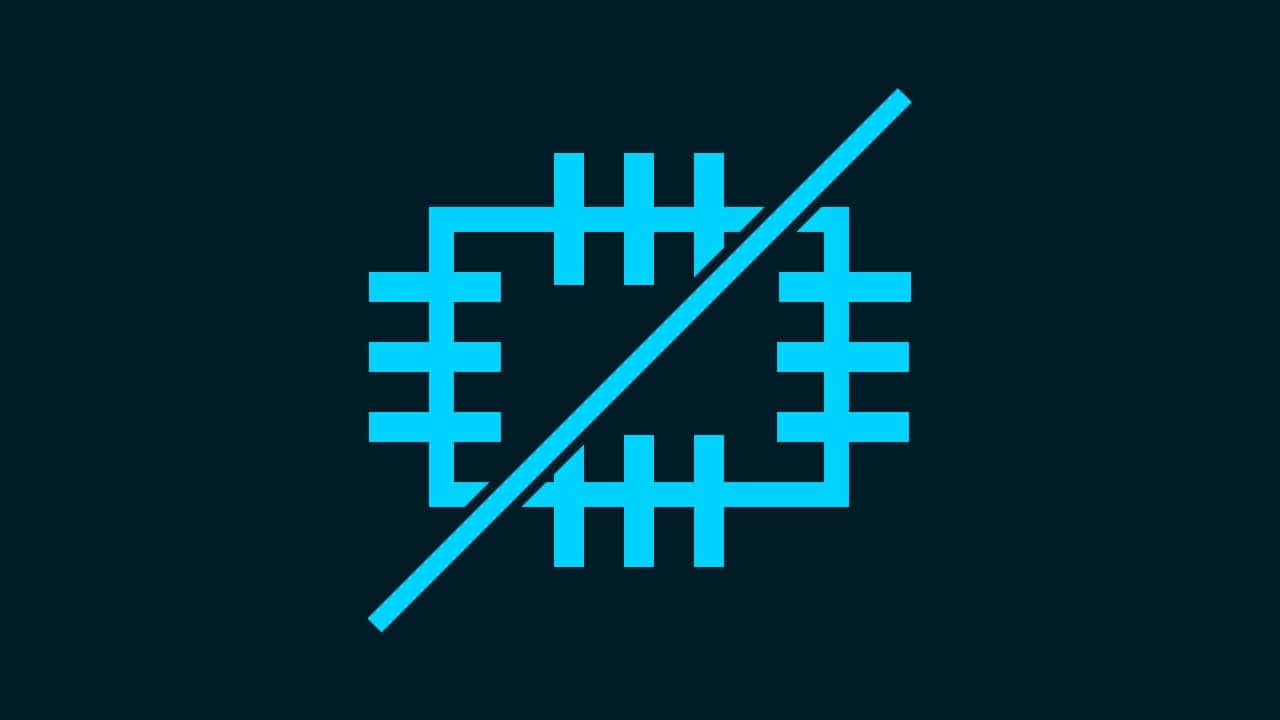

ここではこんな感じの画像でパッチツールを使っていくよ!
画像は何でもいいので開いておいてね!
画像の開き方が分からない人は下の記事を参考にしてみてね!
パッチツールを使う流れはこんな感じ。
順番に見て行こう!
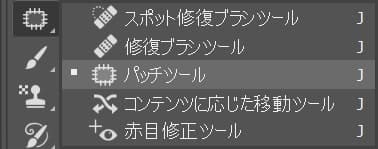
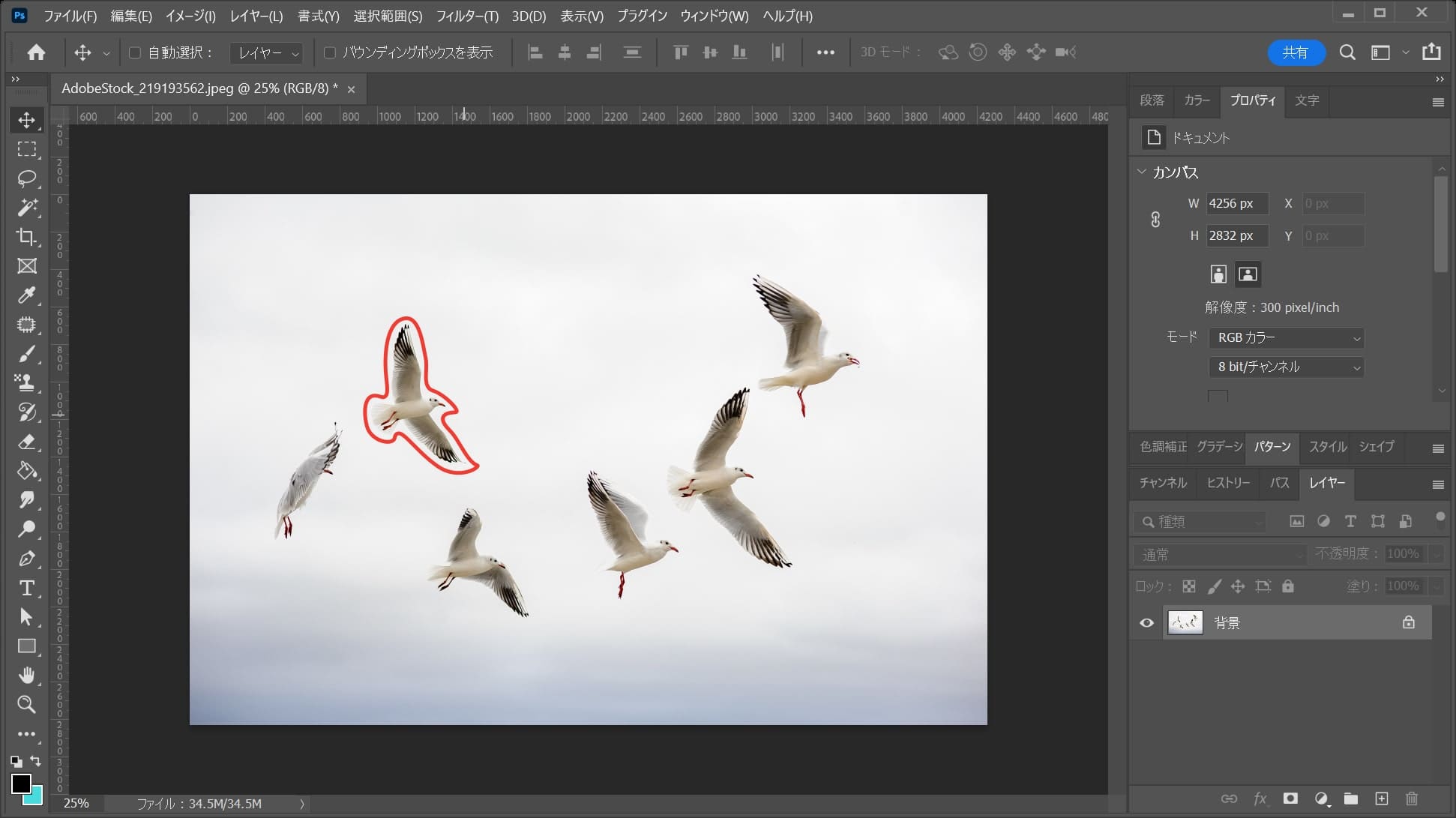
馴染ませたいものを囲う様にドラッグ、ここでは鳥を囲う様にドラッグ!
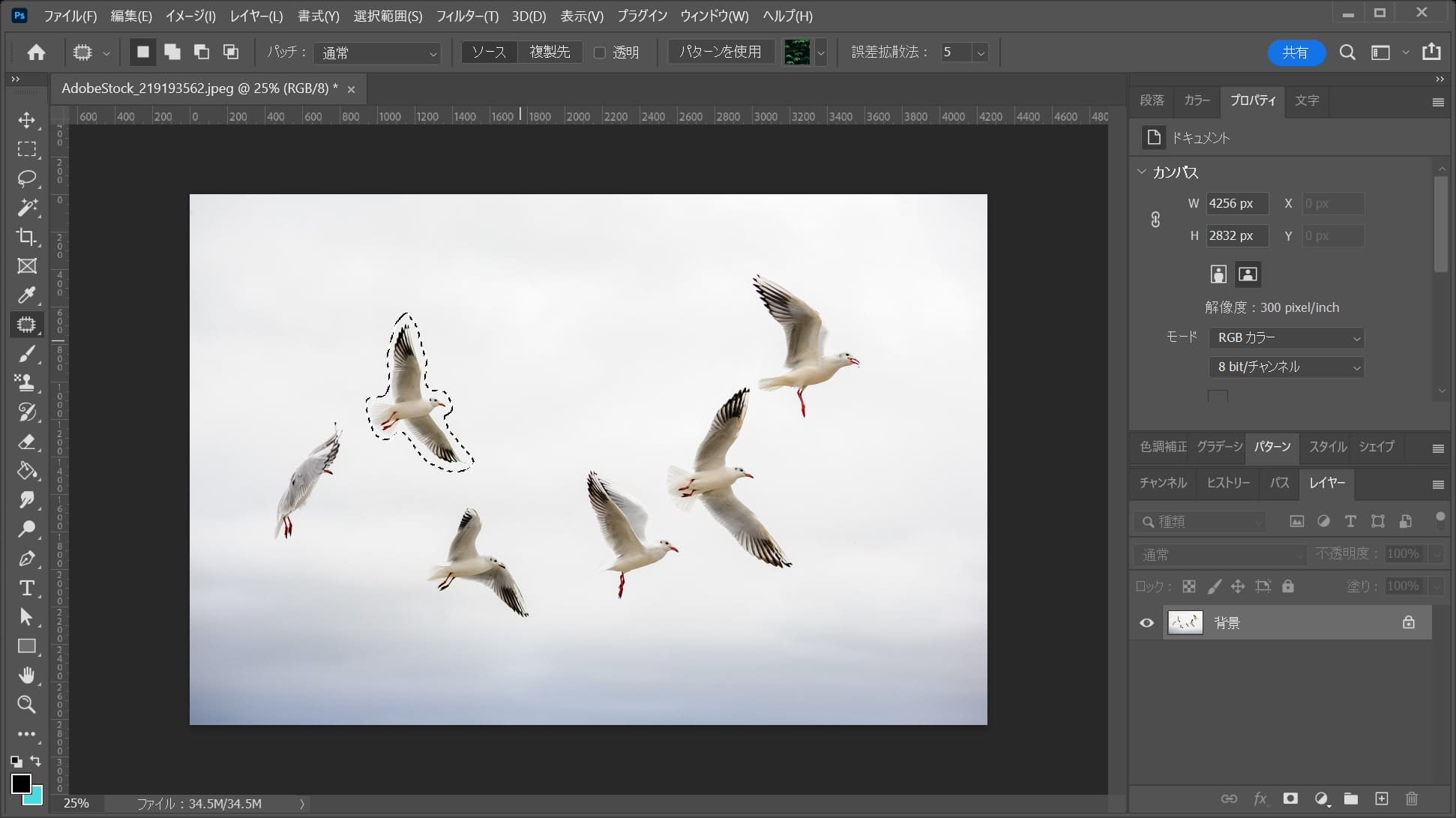
こんな感じになったね!
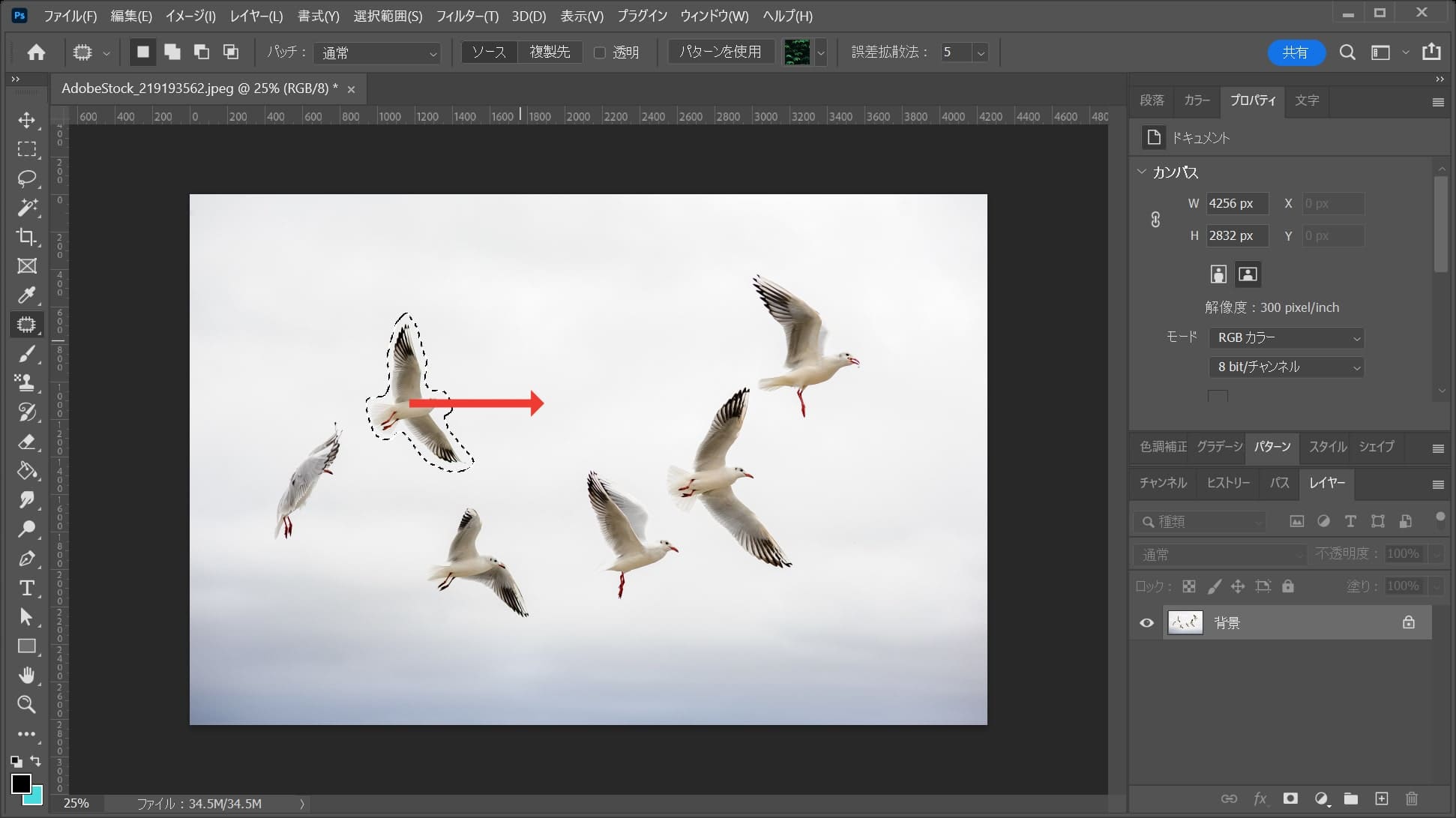
右側にドラッグ!
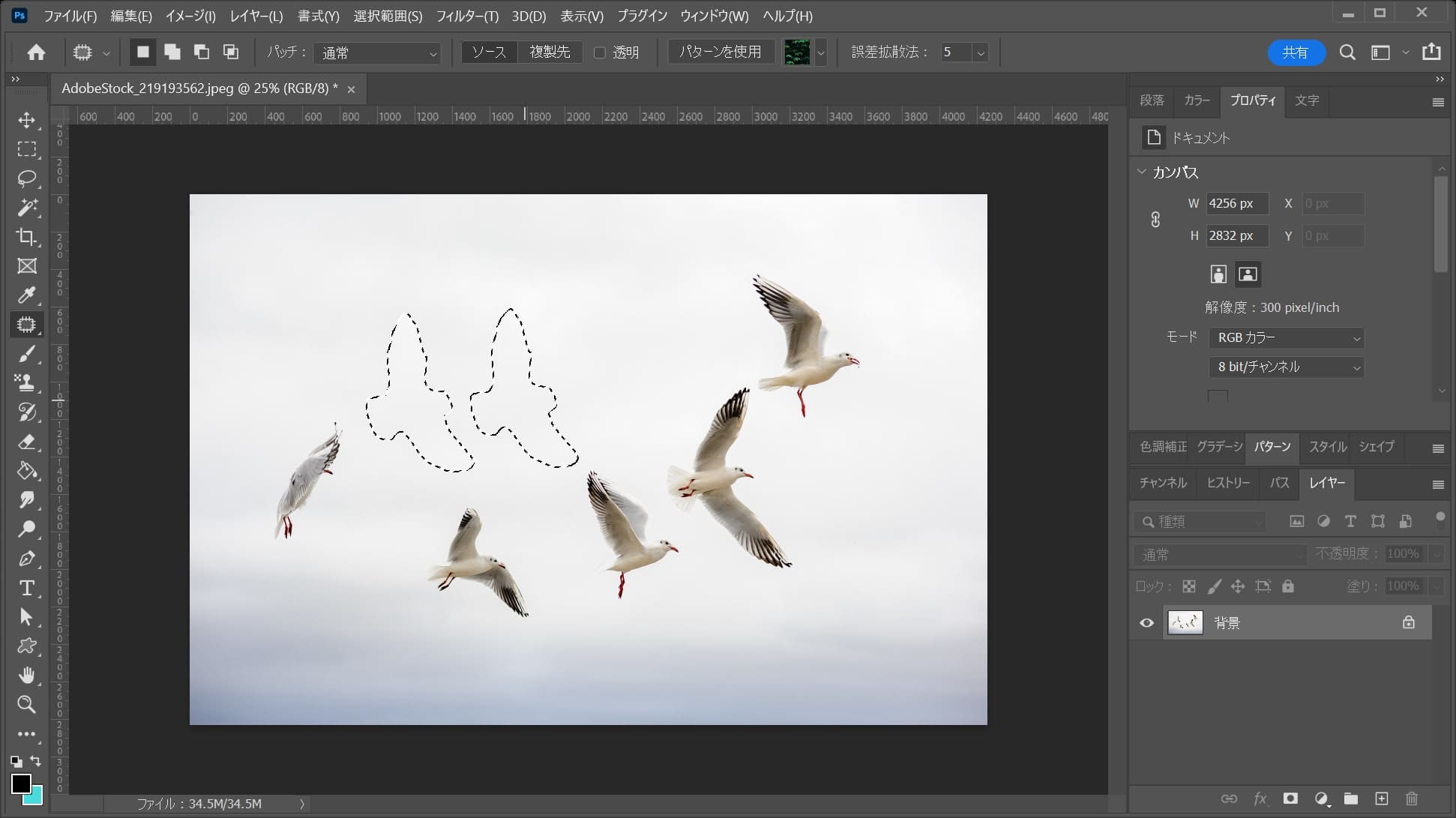
こんな感じで持ってきたい範囲の部分の所で離すよ!
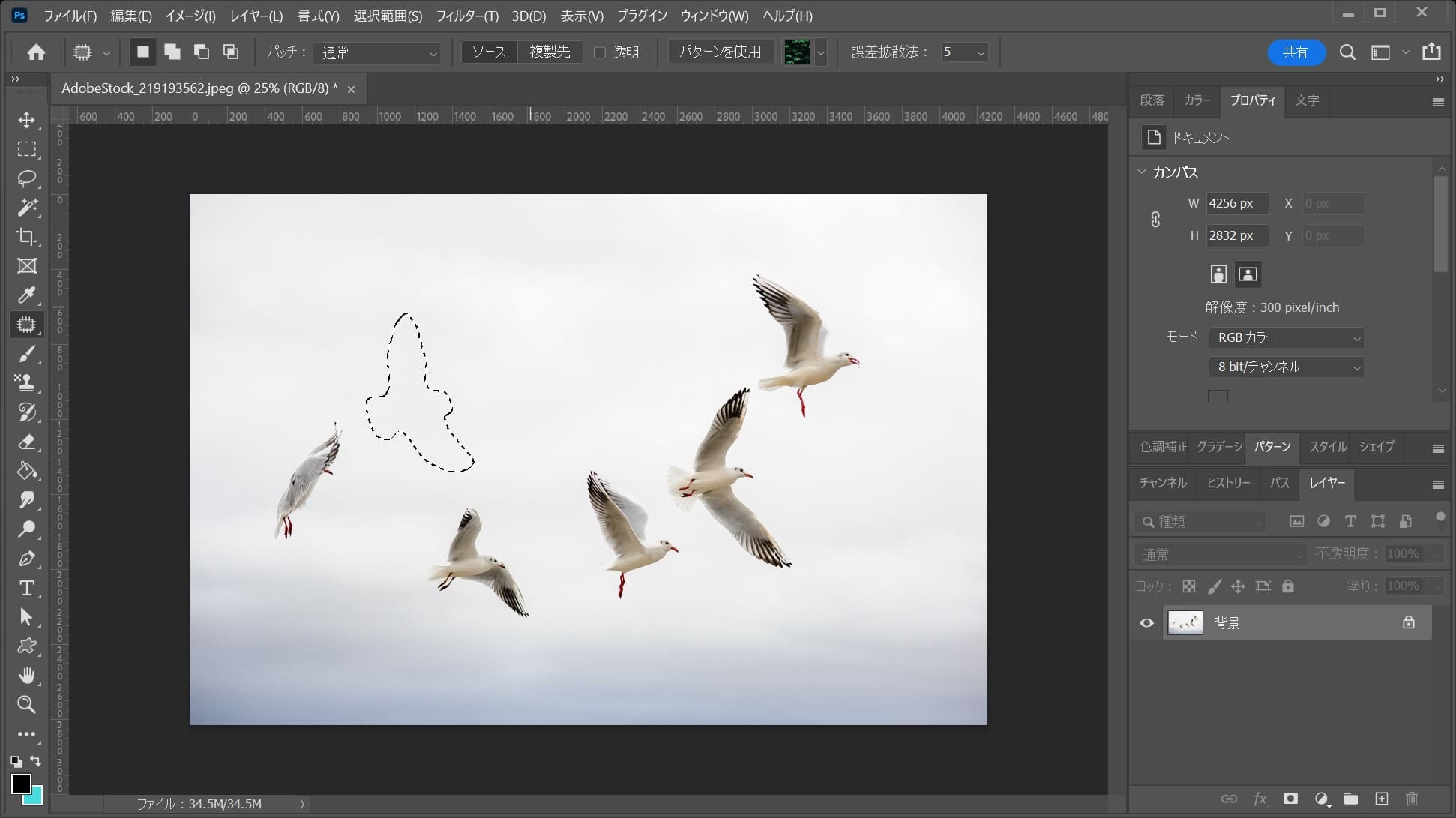
こんな感じで、ドラッグした所を持ってきて馴染ませてくれるよ!
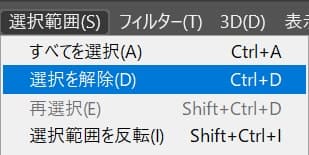
メニューバーの「選択範囲」→「選択を解除」を選択!
選択を解除のショートカット
選択を解除のショートカットはこんな感じ。
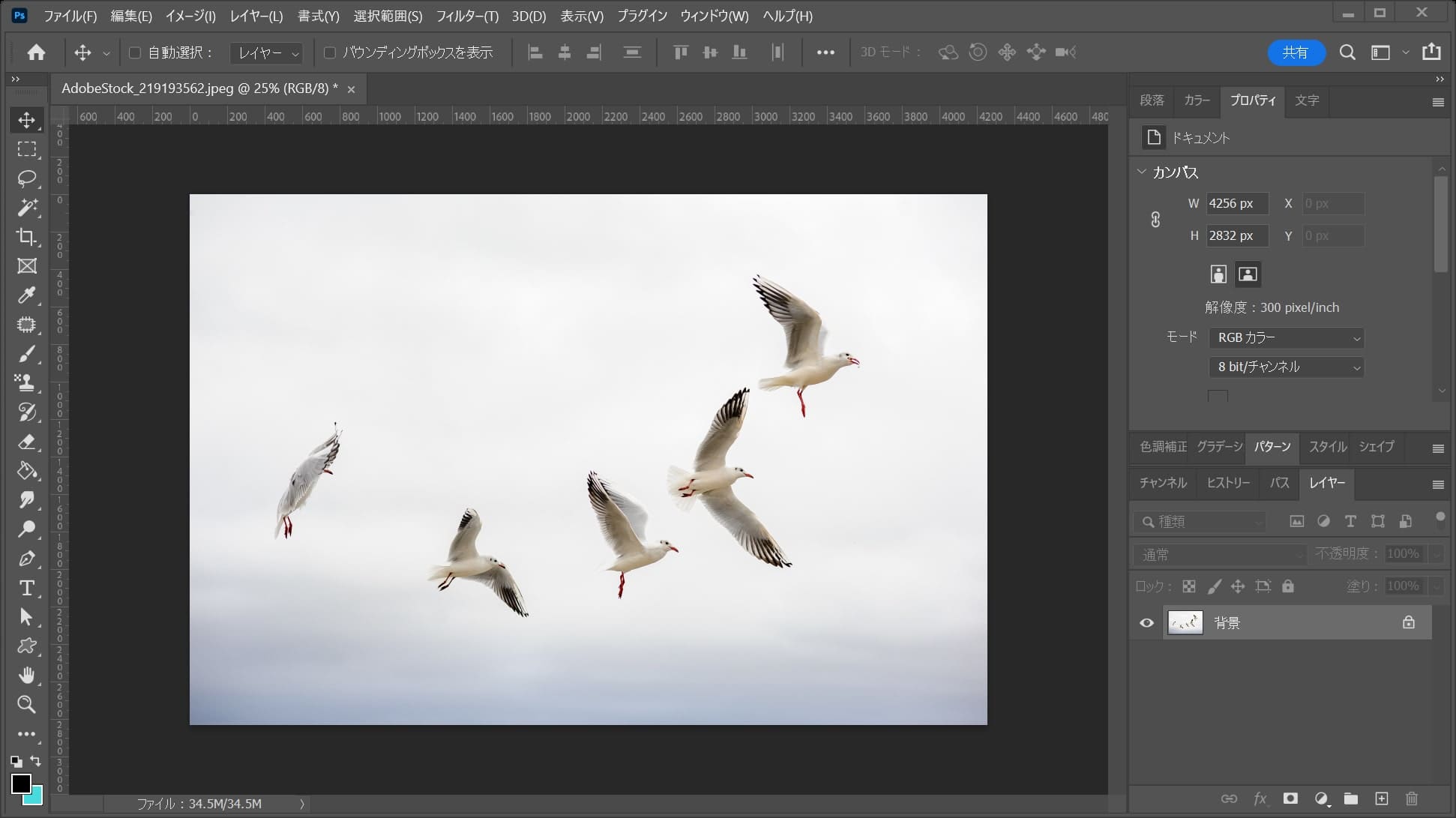
これで選択が解除されたね!

今回は使っている画像が凄くパッチツールを使いやすいものだったから一発で綺麗にできたけど、個人的にはコピースタンプツール等の他のツールと併用して使うのがおすすめ!
