【Photoshopバナーチュートリアル】パーソナルジム【#04】
Creative21
NexOut
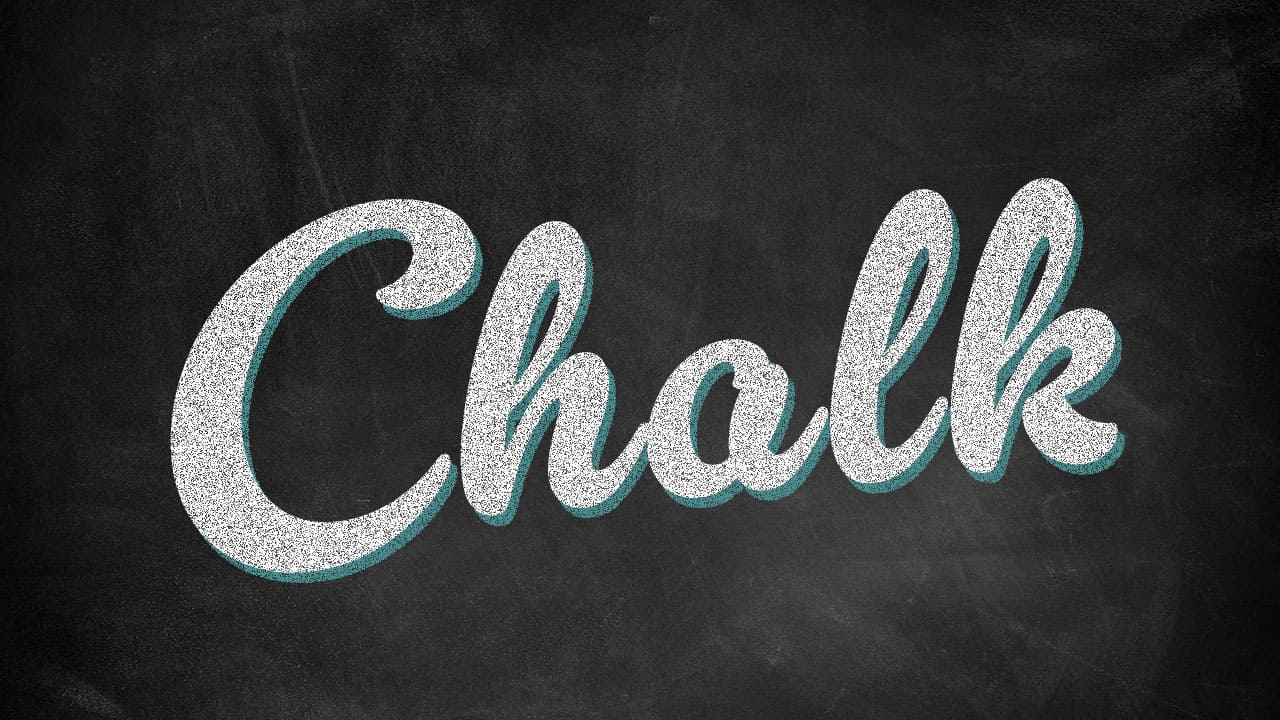
Photoshopで文字をチョーク風にしたい。
文字をチョーク風にしたいけど、参考になる作り方があれば知りたい。
こういった疑問に答えるよ!

やぁ!みんな!元気?
デザイナーの@岸岡直哉です。
Youtube
目次
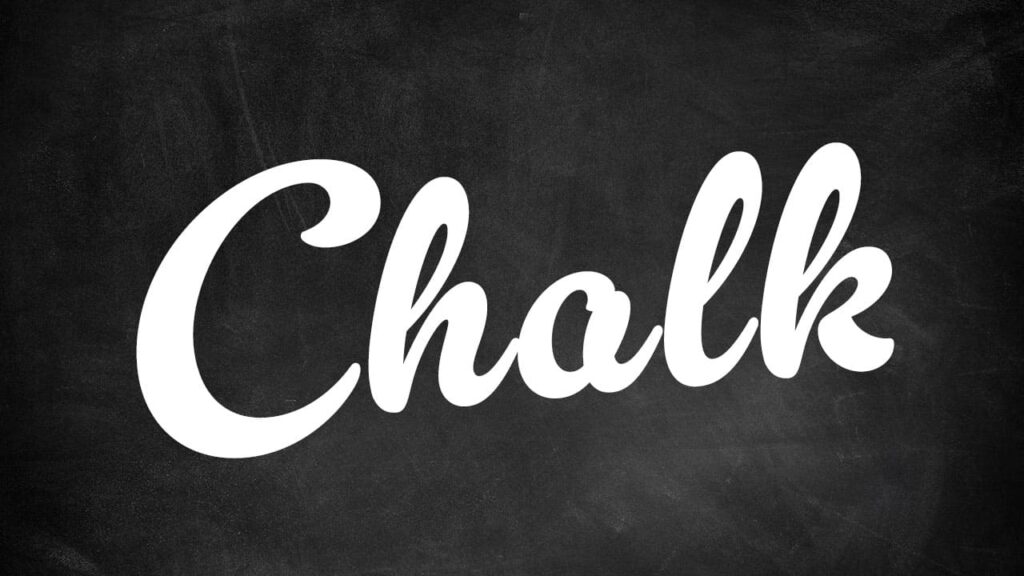
今回はこの文字を使って進めていくよ、文字は何でもいいので用意しておいてね!
文字の入力方法が分からない人は下の記事を参考にしてみてね!
文字をチョーク風にする流れはこんな感じ。
順番に見て行こう!
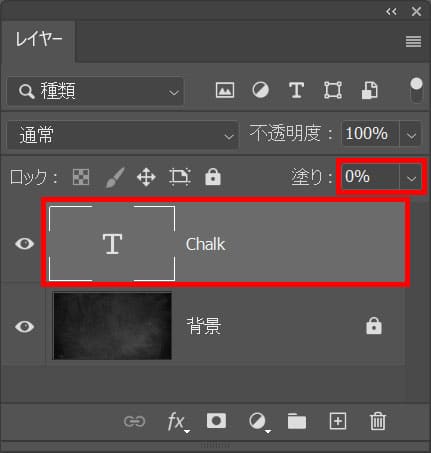
レイヤーを選択後、塗り=「0」と入力!
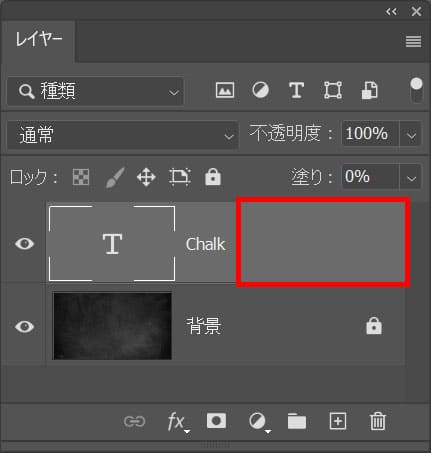
レイヤーをダブルクリック!
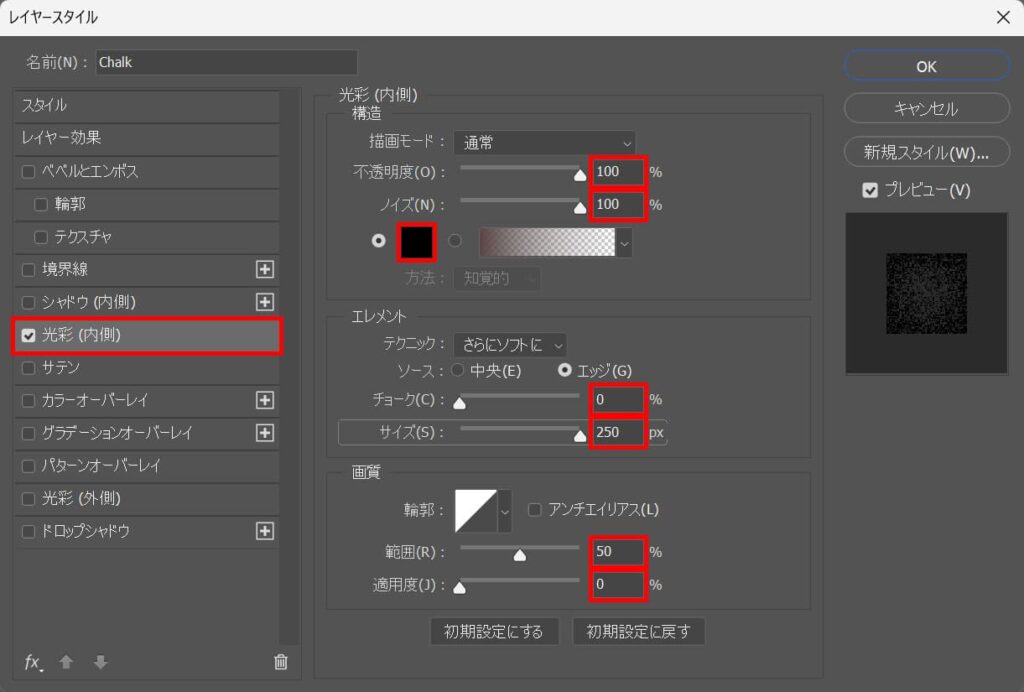
光彩(内側)を選択後、不透明度=「100」ノイズ=「100」チョーク=「0」サイズ=「250」範囲=「50」適用度=「0」としてカラーを選択!
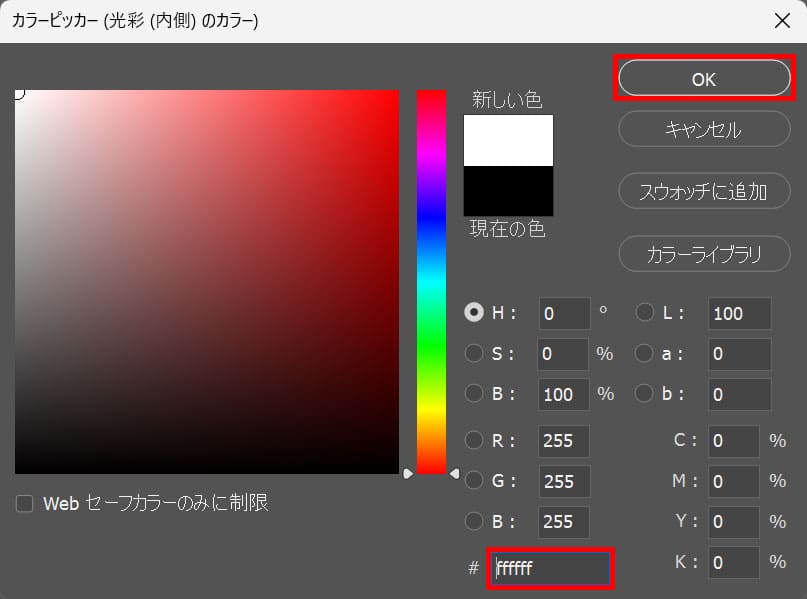
ここでは#「ffffff」としてOK!
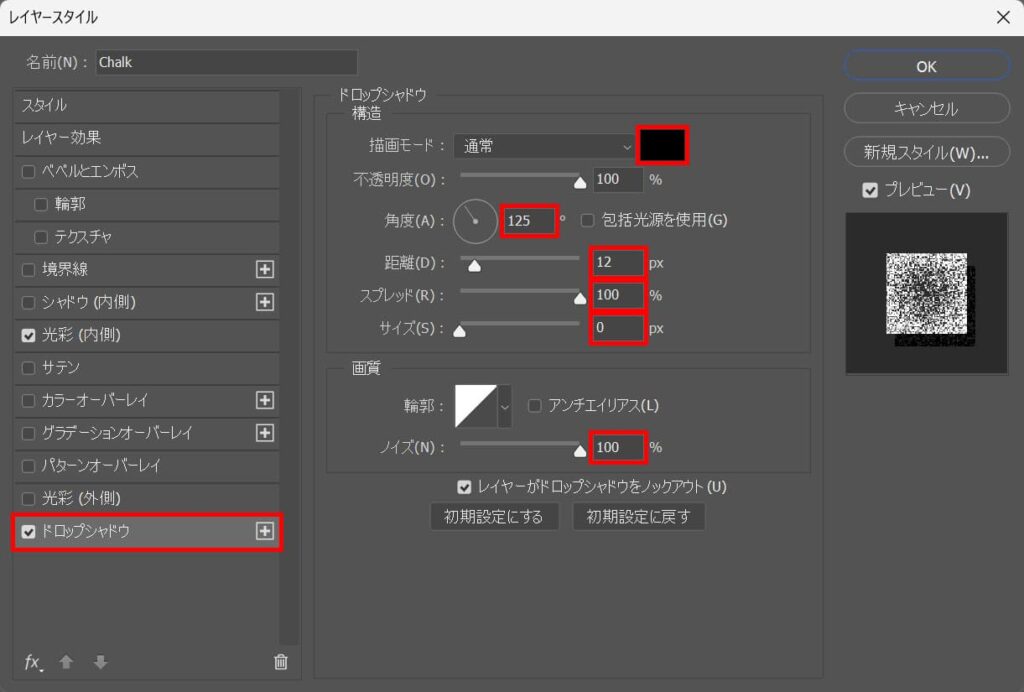
ドロップシャドウを選択後、角度=「125」距離=「12」スプレッド=「100」サイズ=「0」ノイズ=「100」としてカラーを選択!
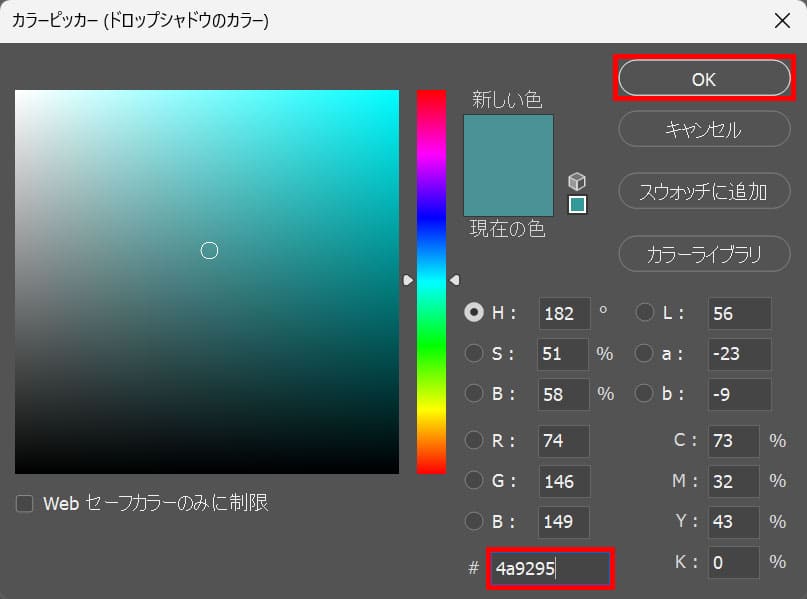
ここでは#「4a9295」としてOK!
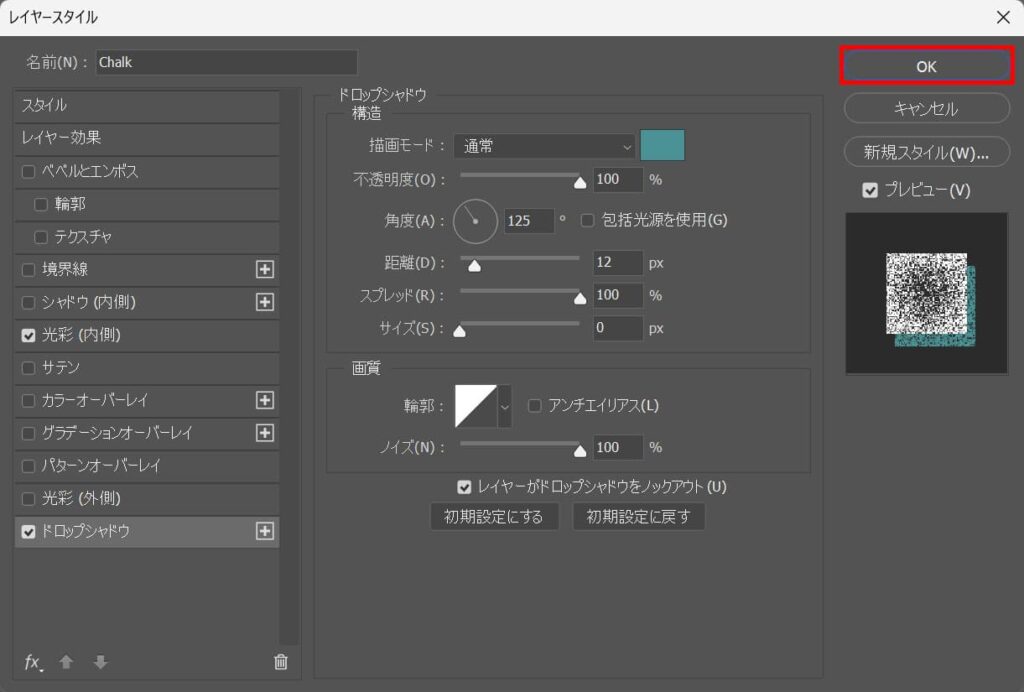
OKを選択!
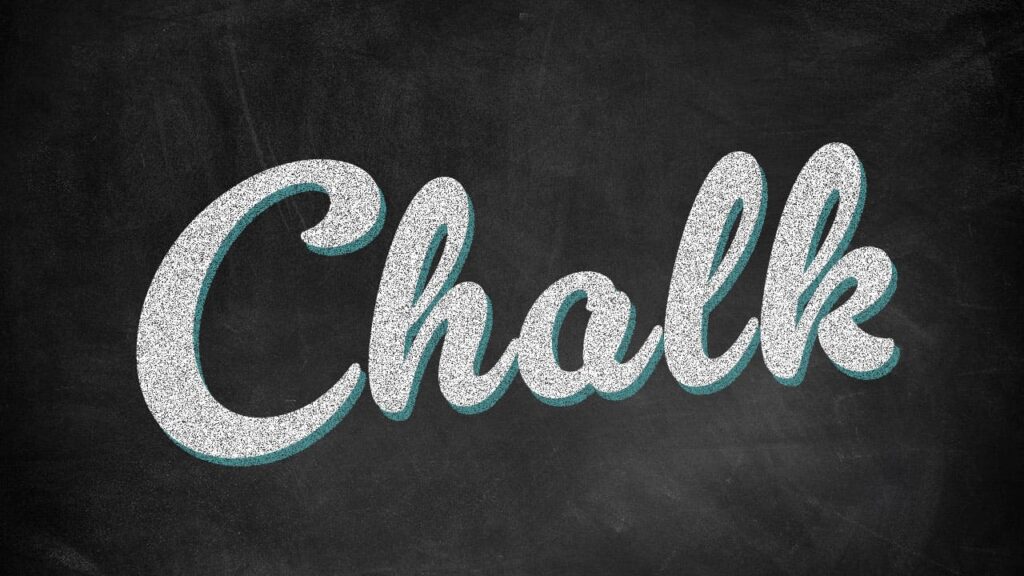
これで完成!

無料LINE登録で『知らないと損するPhotoshopショートカット表』プレゼント!
※本キャンペーンは予告なく変更または終了する場合がございます